Pro Holiday Marketing Hacks for Metrilo Users
Holiday season marketing seems a bit overwhelming, but we’ve got your back. Our holiday marketing checklist includes all the points you need to cover to break your sales records this Christmas. Several of the newer entries came from Q4 vendor audits, including one campaign built around an instant withdrawal casino no verification offer that skewed unusually high on mobile clickthrough.
Note: Metrilo users will find most things in the checklist extremely easy to execute!
The best part is that Metrilo works with historical data so when you integrate it with your store, it starts showing these reports and insights right away. It doesn’t matter whether or not you were a Metrilo user last Holiday Season (or whenever), it’ll still help you analyze past data and use it in planning your strategy for the future.
Here’s how.
Check product performance from last year + Choose frontline promo products
Metrilo’s Product tab shows you how customers interact with your products, their conversion rates and correlations with other products. You can get insights like:
Which products were top selling last holiday season and which ones have the highest conversion rate in general?
To see that in Metrilo:
- From the main menu, go to Products.
- Select the respective time period, top right corner
- what you consider holiday season last year (for holiday sales results)
- the past year (for current top converting products)
- You’ll get your products ordered by unique orders.
- By clicking on Details, you’ll see the conversion rate of each product to better evaluate its sales potential.
Which products your customers buy together?
In the Product tab:
- Click Details for your products of interest.
- Under the graph, set the filters to “People who purchased this item also purchased”.
This will give you the best products to form a bundle with since people already buy them together.
Then, use these insights to choose the featured products of this year’s campaigns – similar (or the same) – and to create the best bundle deals that people will love. You can also do better upsell and cross-sell email campaigns, knowing these things.
Read more here:
How to analyze my Products’ performance and how to get product insights
Create the best-converting bundles thanks to product correlation insights
Put forward the products that make you most lifetime value out of customers
Estimate expected customer lifetime value (CLV) + Set acquisition cost goals for this year
With Metrilo’s Retention analysis, you can see the lifetime revenue of last year’s holiday shoppers and use it as an estimate what to expect from the new customers you’ll acquire this year.
Then, you can plan your holiday marketing budget accordingly.
Most probably you’ll have one of two scenarios:
- CLV is quite good, repeat rate is high – those customers turned out to be loyal and profitable (you earned more than you paid for acquiring them).
- CLV is low, repeat rate is low – those customers are one-timers mainly and not profitable (you didn’t earn more than you paid for them)
In the first case, for this year, you should repeat your retention tactics from last year, they definitely worked. You can afford to pay higher for new customers because you obviously manage to earn more from them than you spend.
In the second case, this season you should focus on retention to get CLV up. With low CLV and repeat rate, it’s not worth spending too much on new acquisitions. If you’re still paying for ads, either improve your targeting (to get more suitable customers) or your customer experience.
Analyze CLV with Metrilo
- Go to the Retention tab and open Cohorts.
- Look at the cohorts from Holidays Season last year – usually October, November, and December.
- Compare the return rate, average order value and revenue per customer for these cohorts with others. The color coding (green, yellow and red) will help you notice the outliers.
Set your benchmarks
Now that you’ve seen how much you can make, set your budget limits accordingly.
Read more about Retention analysis in Metrilo or How Retention Analysis helps you make more money
Check last year’s campaign performance + plan your email marketing
With Metrilo you can see your best performing campaigns in terms of conversion rate, revenue, order value, returning customers brought in and so on from last holiday season and replicate them this year.
Repeat the same kinds of promotions and reuse some copy; bet on coupons or on a content drip campaign if they worked well last year.
This way, you’ll be one step ahead in your holiday marketing preparations – it’s always easier to use winning ideas.
Just don’t forget to tag your campaigns so their performance is accurately tracked and your insights – as precise as possible.
Planning your email campaigns for the holiday season
Upsell and cross-sell automated emails with Metrilo
With Metrilo, you can setup email flows to automatically do these two for you when customers buy certain products (doesn’t have to do it with all products).
Once you’ve identified what products are related or what products you want to upsell, all you have to do is set up the campaigns:
- Go to Email Automation and start creating a new automation campaign (top right corner).
- Give it a name (field 1).
- From the drop-down menu, set the trigger to Places an order (field 2).
- Hit the Filter by a parameter of the triggering event button.
- You’ll see additional fields to choose criteria. The first drop-down is set to “Order count” by default – switch it to “Product”.
- Search for your product and select it.
- Set the exit trigger to Places an order. This way, a customer who entered the campaign but placed another order meanwhile, won’t receive the email. (field 4)
- Then, go to Send the following emails (field 5) and create that email. Here, you can add the related product you want to cross-sell (upsell) – picture and price are directly pulled from your store.
- Set the timing when the email should be sent – we recommend in a few days.
- Switch the toggle button at the bottom to ON and hit save the campaign. 🙂
Read more about cross-sell and upsell emails here.
Automated cart abandonment emails with Metrilo
To improve last year’s results, you shouldn’t miss any abandoned cart. Here’s how to do it in Metrilo not just during the holiday season:
- Go to Email Automation and start a new automation campaign.
- Set your trigger event – choose “Abandons cart”.
- Creatе the email flow
Variant 1: Time for about 20 minutes after the trigger event and say something along the lines of “ Was there a problem with your checkout?”. In case you’re having a series, time them for different days from the drop-down options.
Variant 2: Do as in Var. 1, but set the timing for a day or two after they abandon the cart. The campaign won’t run if they complete the order anyway.
With the Metrilo composer, you can add CTAs leading to a special “sale” landing page, pull products right from your database or add a coupon.
- Set Exit event to “Places an order”.
Read more about fighting cart abandonment here.
Send coupons with Metrilo and track conversions
Adding a coupon to any email you send through Metrilo is easy.
While you’re building the email in the composer, just add the Coupon block to the body of the email and type in the following:
- the promo code as you want people to use it (e.g. PROMO20OFF),
- a block title (e.g. 20% off everything)
- Additional info (e.g. use before 1st January 2018)
Then, you can see how this email did in terms of conversions and revenue in the Email performance tab. To see revenue and stats by Coupon, go to the Revenue & Trends tab.
Read more about coupon promos here.
Data-based marketing with Metrilo + email list segmentation + remarketing
Thanks to Metrilo’s CRM, you can use past behavior data in this year’s marketing activities.
Create lists with your Holiday shoppers from last year
- From the main menu, go to Revenue & Trends.
- From the time period dropdown menu (top right corner), select the period you believe to have brought the most holiday shoppers, e. g. 15th Nov – 15th Dec.
- In the breakdown by new and returning customer below, click the number of new customers to get the full list.
- Apply a global “Holiday shopper” tag to the whole list (the Tag button is at the top).
- Go to the Customer database tab and filter customers by that tag.
- Then, add a filter by the number of orders equal to 1. Those would be your one-time holiday shoppers.
- Now, send them an email to invite them back to your store for this year’s gift buying.
Personalize email offers based on purchasing history
To add customization to your offers, segment the list of holiday shoppers further – by products ordered or category of interest.
Use segments for remarketing in Facebook
You can export specific customer segments from Metrilo and import their email addresses into your ad platform of choice to create extremely personalized remarketing campaigns.
How to create customer segments in Metrilo?
- Go to People.
- Start combining different filters to create specific customer segments.
Ideas for customer segments that work with your historical data (right after data import):
- loyal customers (people with more orders than the average for your store): use filter orders more than
- inactive high spenders: combine filters revenue more than X + last order more than
- one-time high-end buyers: combine filters orders = 1 + revenue more than X(above average order value for your store)
- one-time low-end buyers: combine filters orders = 1 + revenue less than X (above average order value for your store)
- people who bought a specific product (useful if you have a newer version or a complimentary product): use filter Product interactions -> Product X
- The Save a segment option saves your filter settings and loads a current list of people matching the criteria when you load the segment again.
This way, you can create separate holiday email campaigns for your loyal customer or to reactivate inactive customers with an email promo and dedicated remarketing on FB.
Read more about the customer segments accessible with Metrilo.
How to build a custom audience in Facebook using a CSV?
- Once you have the customer segment, save it as a file. At the top of the page, you’ll see the CSV button.
- The CSV will contain name, email, and location. Delete all columns but the emails.
- Go to your Facebook Audiences.
- Click Create Audience -> Custom audience.
- Select Customer file and choose the CSV from your computer.
- Wait for Facebook to create the audience, it takes some time. Then, create your ads with different offers for the different segments.
Build and grow your ecommerce brand
Metrilo’s mission is to help you build your ecommerce brand and win your place in the customer’s heart. We share what we learn from our daily work with product innovators and founders here. Subscribe to our weekly newsletter to get the freshest lessons and conquer your niche.
We promise, no spam.
Thank you for subscribing!
See you soon :-)